Approval fundamentals
- When a Requestor submits a requisition into the workflow, they will not select an approver. The Approver is system generated based on dollar amount and org.
- B2P sends the requisition to a shared folder where all Approvers at the assigned level and org/TUB can see it.
- Approvers will receive notifications for all items that enter their shared folder even if they are not necessarily responsible for them.
TIP #1: Use cart names to signal Approvers
- The Requestor or Shopper can add the name of the intended Approver, or an agreed upon naming convention, in the cart name. The cart name appears near the top of the email notification and also as the requisition name in the approval folder for easy identification.
TIP #2: Use the comment & email features
- Enter a comment to alert approvers or key stakeholders of time sensitive or specific requisitions to approve.
- When used with the email feature, a system generated email will be sent which includes the comment.
TIP #3: Use filters in approval folder to identify requisitions
- Approvers can use filters in their approval folder to see only the requisitions they are interested in by using filters such as ‘Prepared By’ and Chart of Account coding. Refer to the following video tutorial (2m 7s) for more information.
- Note: It is not possible to save this filtered view in the approval folders. See Tip #4 on how to save a customized view of pending approvals.
TIP #4: Use Document Search to create and SAVE custom views of requisitions pending approval
- Create and save a filtered search using custom filters to identify requisitions that are awaiting approval. Refer to the following video tutorial (6m 45s) for more information.
TIP #5: Understanding approval workflow
-
Approvals are serial in nature, meaning a requisition starts at the lowest approval level and moves through subse
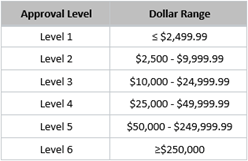 quent levels until the total requisition amount is approved. For example, if your Org had Levels 1, 2, and 3 set up, a $15,000 requisition will need to be approved by each of those levels. If your Org did not have a Level 2 approver, then it would route to Level 1 and then the Level 3 approver.
quent levels until the total requisition amount is approved. For example, if your Org had Levels 1, 2, and 3 set up, a $15,000 requisition will need to be approved by each of those levels. If your Org did not have a Level 2 approver, then it would route to Level 1 and then the Level 3 approver.
- TIP: Schools/TUBs can revisit approval hierarchies and adjust the # of approvers. Please work with your Authorized Requestor to coordinate changes with Client Services. The B2P project team is available to provide high level guidance on hierarchy best practices.